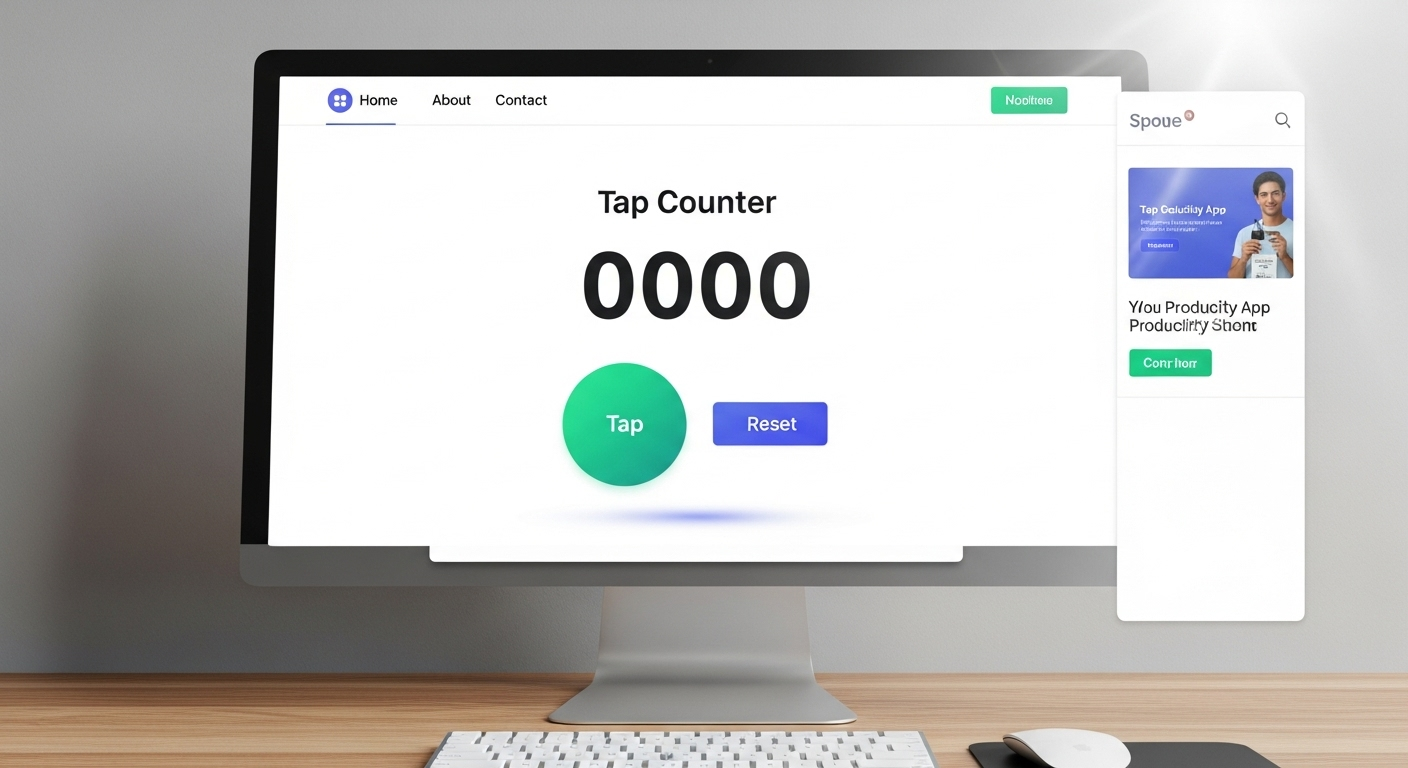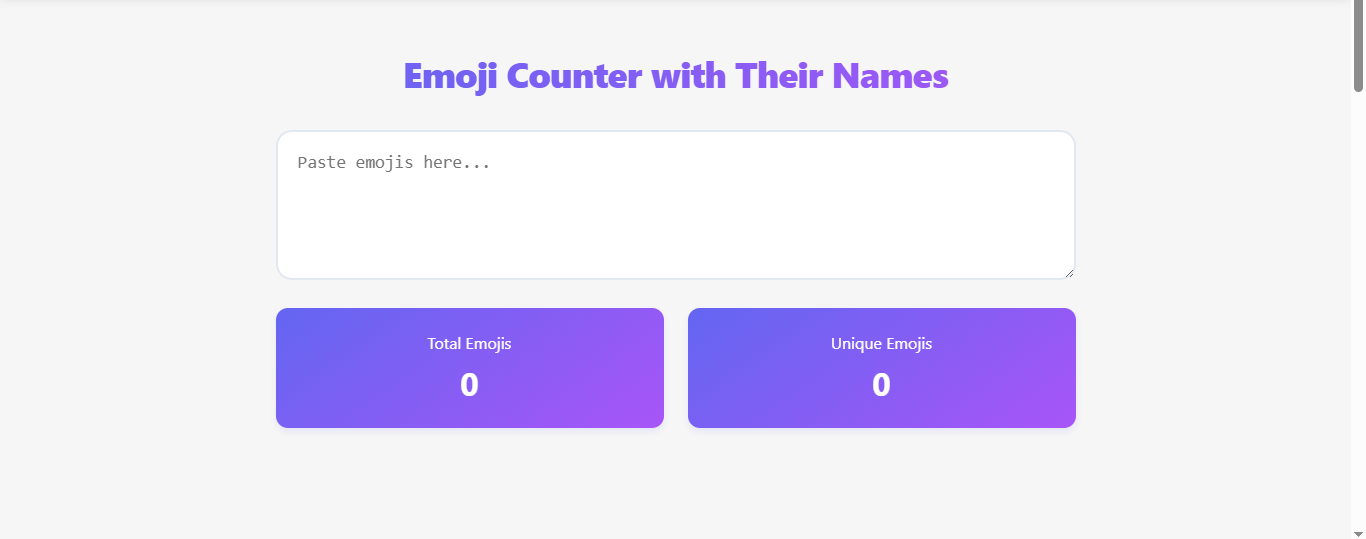Introduction
Keeping track of counts manually can be tedious and error-prone, whether you’re tallying inventory, measuring tapping speed, or tracking repetitive actions for research or fun. The Tap Counter tool from tapcounter.in offers a simple, efficient, and modern solution to these challenges. This digital tool eliminates the need for bulky physical counters, providing real-time tracking, customizable features, and an intuitive interface accessible on any smartphone, tablet, or computer. In this article, we’ll explore how to use the Tap Counter tool, its features, and the various scenarios where it shines, all while maintaining an SEO-friendly structure to help you find this guide easily.
What is the Tap Counter Tool?
The Tap Counter tool is a web-based application designed to count taps or clicks with precision. It’s particularly useful for measuring tapping speed (Taps Per Second or TPS, and Taps Per Minute or TPM), conducting experiments, or tracking repetitive actions in real-time. Unlike traditional physical counters, which are prone to wear and tear and contribute to environmental waste, this digital solution is eco-friendly, portable, and packed with features like customizable sounds, preset timers, and an “Infinity” mode for unlimited counting. Whether you’re a professional managing inventory, a researcher studying behavior, or a gamer testing reflexes, this tool is versatile and user-friendly.
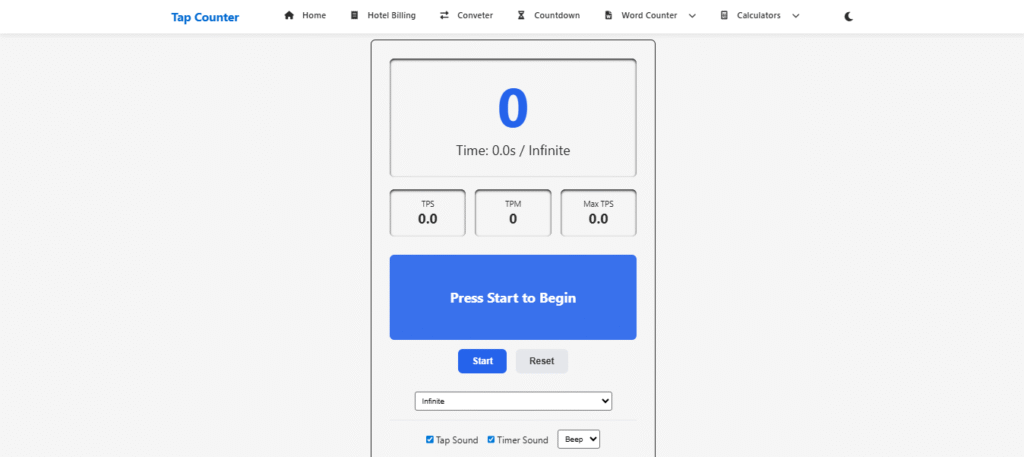
How to Use the Tap Counter Tool
The Tap Counter tool is designed with simplicity in mind. Here’s a step-by-step guide to using it effectively:
Step 1: Access the Tool
- Visit the Website: Open your browser and go to tapcounter.in. The tool works on any device—smartphone, tablet, or computer—without requiring downloads or sign-ups.
- Familiarize with the Interface: Upon loading, you’ll see a clean interface with a prominent “Tap Here” button, a timer display, and control buttons like “Start,” “Stop,” and “Reset.”
Step 2: Start Counting
- Initiate the Timer: Click the “Start” button to begin the timer. This activates the counting mode.
- Tap to Count: Press the “Tap Here” button as quickly or frequently as needed. Each tap increments the counter, and the tool tracks your performance in real-time.
- Monitor Metrics: The interface displays:
- Taps Per Second (TPS): Measures how many taps you perform per second.
- Taps Per Minute (TPM): Shows the total taps per minute.
- Maximum TPS Achieved: Tracks your peak tapping speed during the session.
Step 3: Customize Your Experience
- Choose a Preset Timer: Select from preset durations like 5 seconds, 10 seconds, or others to measure your tapping speed over a specific period.
- Infinity Mode: Opt for the “Infinity” mode if you want to count without a time limit, ideal for continuous tracking tasks.
- Adjust Sound Settings: Customize the volume or type of sound played for each tap or when the timer ends. This is useful for auditory feedback during counting.
- Pause or Stop: Click “Stop” to pause the counter if you need a break. The timer and count will hold until you resume.
- Reset the Counter: Hit the “Reset” button to clear all data and start a new session.
Step 4: Analyze and Use Results
- View Real-Time Data: The tool updates TPS, TPM, and maximum TPS as you tap, allowing immediate performance analysis.
- Apply to Your Task: Use the recorded data for your specific purpose, whether it’s tracking workout reps, monitoring inventory, or conducting a study.
- No Data Storage Concerns: The tool operates locally in your browser, so no personal data is stored unless explicitly saved (e.g., in research apps with cloud syncing).
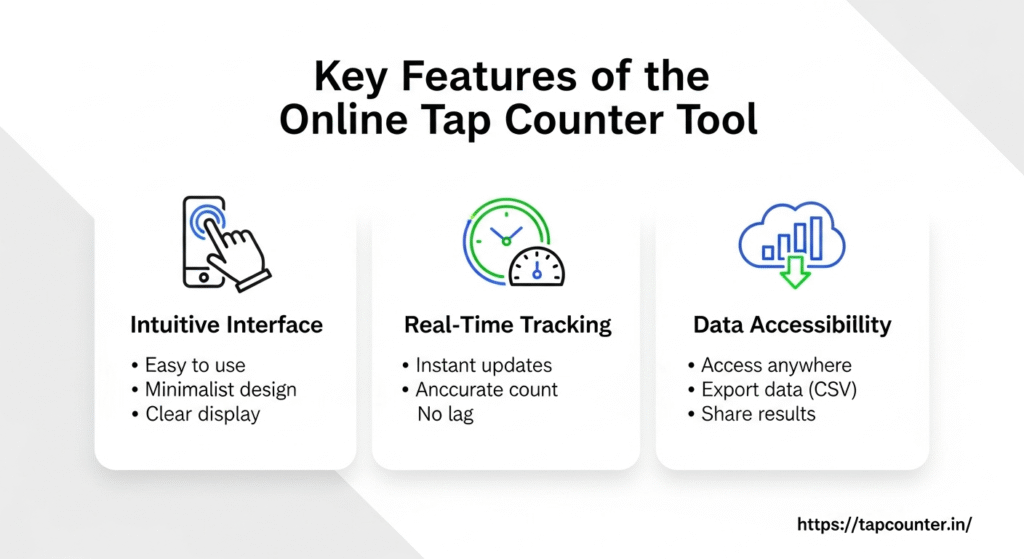
Key Features of the Tap Counter Tool
The Tap Counter tool stands out due to its robust feature set, making it more than just a simple counter. Here’s a detailed look at its capabilities:
- Real-Time Tracking: Counts taps instantly and displays metrics like TPS and TPM without lag.
- Customizable Timers: Offers preset time options (e.g., 5s, 10s) and an “Infinity” mode for flexible use.
- Sound Customization: Allows users to adjust tap and timer sounds for a personalized experience.
- User-Friendly Interface: Features intuitive controls like “Start,” “Stop,” and “Reset” for seamless operation.
- Cross-Device Compatibility: Works on any device with a browser, eliminating the need for dedicated hardware.
- Eco-Friendly: Replaces physical counters, reducing environmental waste from plastic and metal components.
- Offline Capability: Functions without an internet connection, ensuring reliability in any setting.
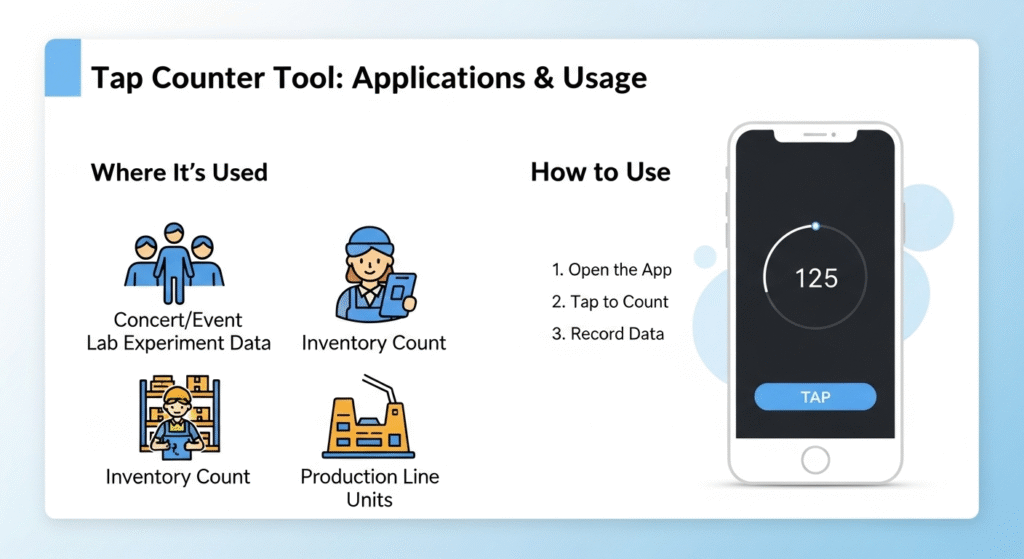
Where and How the Tap Counter Tool is Used
The versatility of the Tap Counter tool makes it applicable across various domains. Below are some key use cases, drawn from its practical applications:
1. Inventory Management
Professionals in retail, warehousing, or manufacturing use tap counters to track inventory items, such as counting products received or shipped. For example, a warehouse worker can tap for each item checked, ensuring accurate stock counts without manual tallying errors. This is critical for maintaining alignment between physical inventory and systems like ERP or WMS, reducing discrepancies that impact business profitability.
2. Fitness and Workouts
Fitness enthusiasts can use the tool to count exercise repetitions, such as sit-ups, push-ups, or jump rope skips. The timer feature helps track reps within a set period, while the “Infinity” mode is perfect for ongoing counts during long sessions. The tool’s simplicity ensures focus on the workout without distractions.
3. Scientific Research
Researchers in fields like psychology, sociology, or biology use the tool to count data points, such as plants, animals, or behaviors in observational studies. For instance, a psychologist might track repetitive behaviors in a study on ADHD, leveraging the tool’s precision to ensure accurate data collection.
4. Education and Classroom Activities
Teachers can use the Tap Counter to track student responses or participation during class activities. The offline mode ensures reliability even in areas with poor internet connectivity, and the tool’s simplicity makes it accessible for all ages.
5. Gaming and Competitive Challenges
Gamers and speed-tapping enthusiasts use the tool to measure tapping speed, testing their reflexes for mobile or arcade games. The TPS and TPM metrics provide a competitive edge, allowing users to benchmark and improve their performance.
6. Urban Planning and Traffic Studies
Urban planners or researchers can count vehicles, pedestrians, or other elements for traffic or crowd studies. The tool’s portability makes it ideal for fieldwork, and the “Infinity” mode supports extended counting sessions.
7. Cooking and Recipe Tracking
In the kitchen, the Tap Counter can track repetitive actions, such as the number of times dough is kneaded or ingredients are added. The timer feature ensures precise timing for cooking steps, enhancing recipe accuracy.
8. Mantra Chanting and Meditation
For spiritual practices, the tool helps track mantra repetitions or meditation cycles. The customizable sound feedback provides a soothing auditory cue, enhancing focus during sessions.
9. Event Attendance Tracking
Event organizers can use the tool to count attendees discreetly, replacing bulky physical clickers. The ability to pause and resume counting ensures accuracy during busy events.
10. Support for ADHD and Counting Challenges
The tool is particularly helpful for individuals with ADHD or those who struggle with counting due to cognitive challenges. Tapping provides a tactile, intuitive way to count without relying on mental arithmetic, as highlighted by users who find it easier to track items by “feeling” rather than numbers.
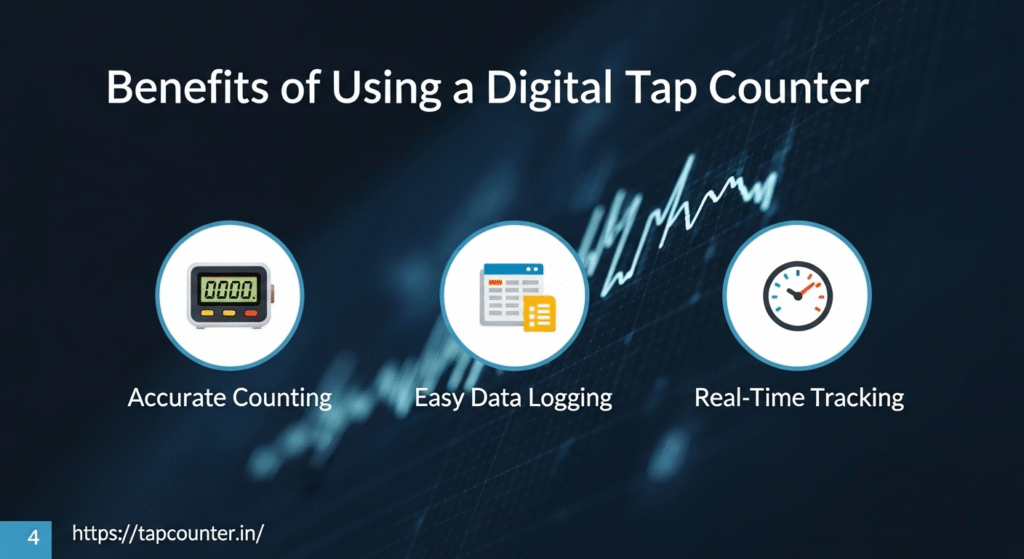
Benefits of Using a Digital Tap Counter
Switching to a digital tap counter like the one from tapcounter.in offers several advantages over traditional methods:
- Accuracy: Eliminates errors from manual counting or outdated physical counters.
- Portability: Accessible on any device, no need to carry extra equipment.
- Eco-Friendly: Reduces reliance on plastic or metal counters, minimizing waste.
- Customizability: Features like sound adjustments and timer options enhance usability.
- Cost-Free: No sign-up or download required, making it accessible to all.
Tips for Maximizing Your Experience
- Practice for Speed Tests: If measuring tapping speed, warm up your fingers to achieve higher TPS scores.
- Use Offline Mode: Leverage the tool’s offline capability for fieldwork or areas with unreliable internet.
- Experiment with Sounds: Adjust sound settings to find a feedback style that keeps you focused.
- Combine with Other Tools: For research or inventory, pair the Tap Counter with spreadsheets or apps for comprehensive data analysis.
- Regular Resets: Reset the counter between sessions to ensure clean data for each task.
Conclusion
The Tap Counter tool from tapcounter.in is a versatile, user-friendly solution for counting tasks across various domains, from inventory management to fitness, research, and gaming. Its intuitive interface, real-time metrics, and customizable features make it a superior alternative to manual counting or physical counters. Whether you’re a professional seeking accuracy, a researcher collecting data, or an individual tracking personal goals, this tool simplifies the process while being accessible, eco-friendly, and free. Try it today and experience the ease of digital counting!